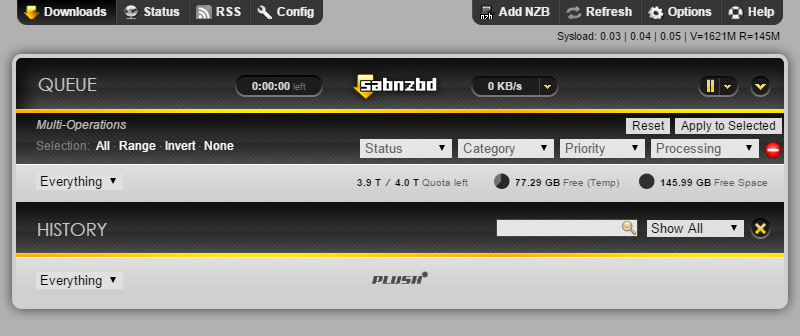I used to run a MariaDB server on an old Linux machine for working with database dumps and other things, but after moving all of that to a new Raspberry Pi 4, I never really set it back up.
So instead I thought I’d play with this fancy new Docker stuff all the cool kids are talking about. I ended up getting phpMyAdmin and MariaDB working with Docker on my MacBook Pro.
Caveat:
To start up the MariaDB container thing, I ran this command:
docker run -d \
-v $HOME:/home/hosthome \
--name mariadb \
-e MYSQL_ROOT_PASSWORD=hunter2 \
-e MYSQL_DATABASE='default_db' \
mariadbCode language: JavaScript (javascript)A few things here you might want to make note of:
hunter2– My MariaDB root password.default_db– The default database created, just to make things easy.$HOME– This attached my local machine’s home directory to the MariaDB container so I can import/export files.
Secondly, I ran this to start phpMyAdmin and connect it to the Docker container:
docker run -d \
--name phpmyadmin \
--link mariadb:db \
-p 8081:80 \
-e UPLOAD_LIMIT='4096M' \
phpmyadmin/phpmyadminCode language: JavaScript (javascript)A few things here you might want to make note of:
8081– This is the local machine port that I will connect to via HTTP4096M– The default upload limit, set to 4 Gigs.
Now, once this done, you should be able to connect to phpMyAdmin via http://localhost:8081/ and do all sorts of terrible things.
Here’s a few more commands that may come in handy:
Start a shell in the MariaDB container: docker exec -it mariadb bash
Import a SQL file: docker exec -i mariadb sh -c 'exec mysql -uroot -phunter2 default_db' < /some/path/on/your/host/all-databases.sql
Start a MariaDB “mysql” shell: docker exec -it mariadb sh -c 'exec mysql -uroot -phunter2 default_db'
References that helped me: