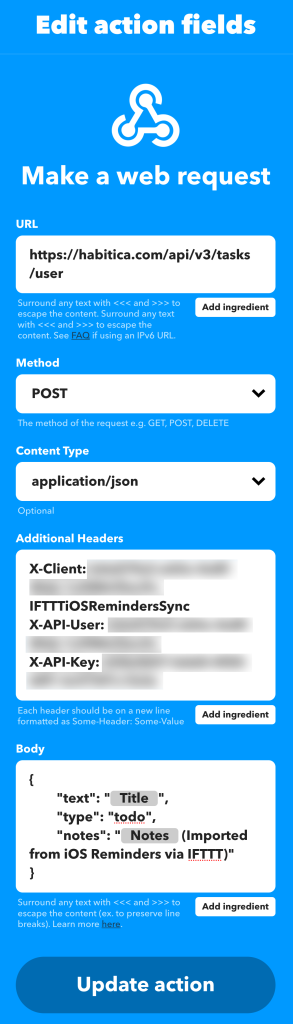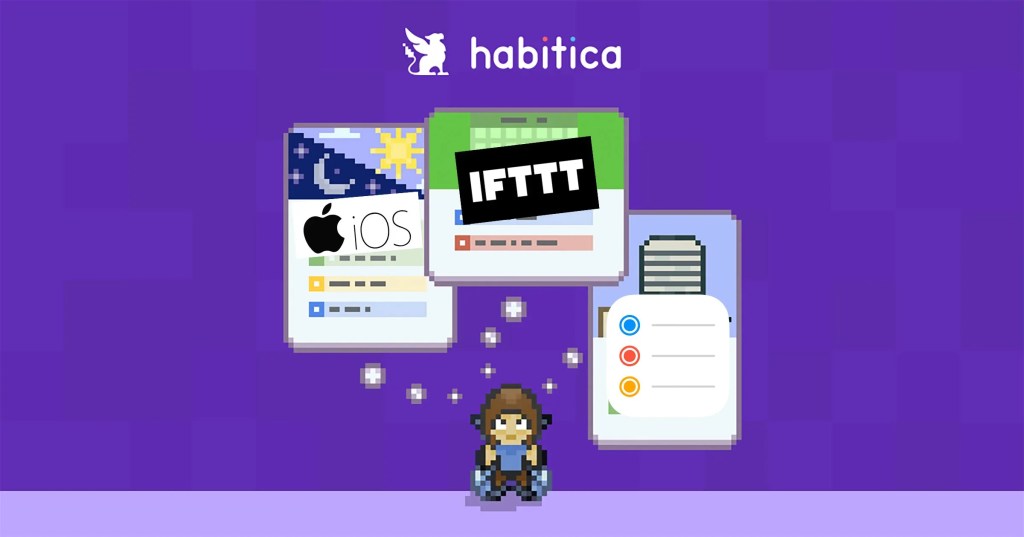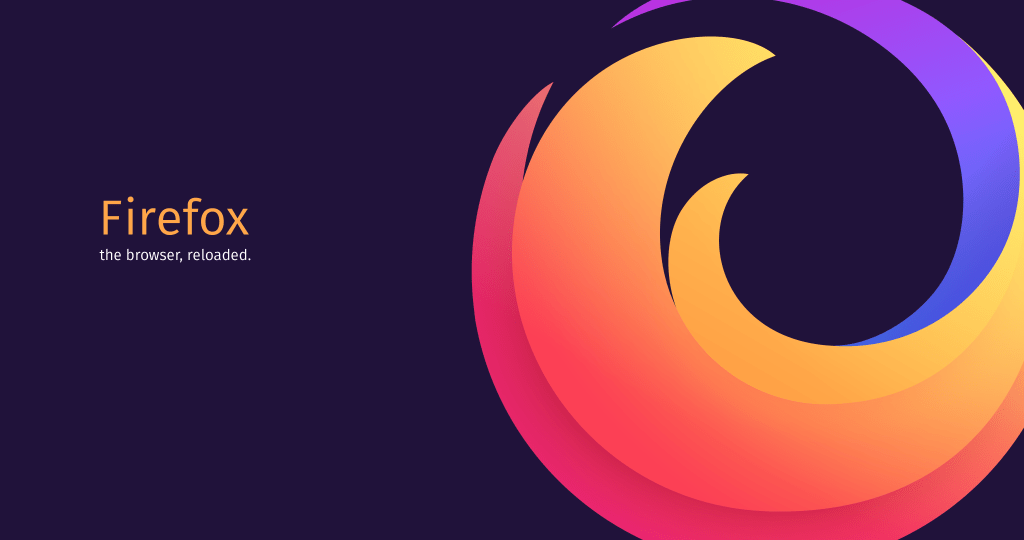After digging around for a while trying to see how I could link up iOS’s Reminders with Habitica‘s To Do’s to help keep me organized, I finally found an easy way through IFTTT.
This works easily because Habitica offers a wonderful API💥
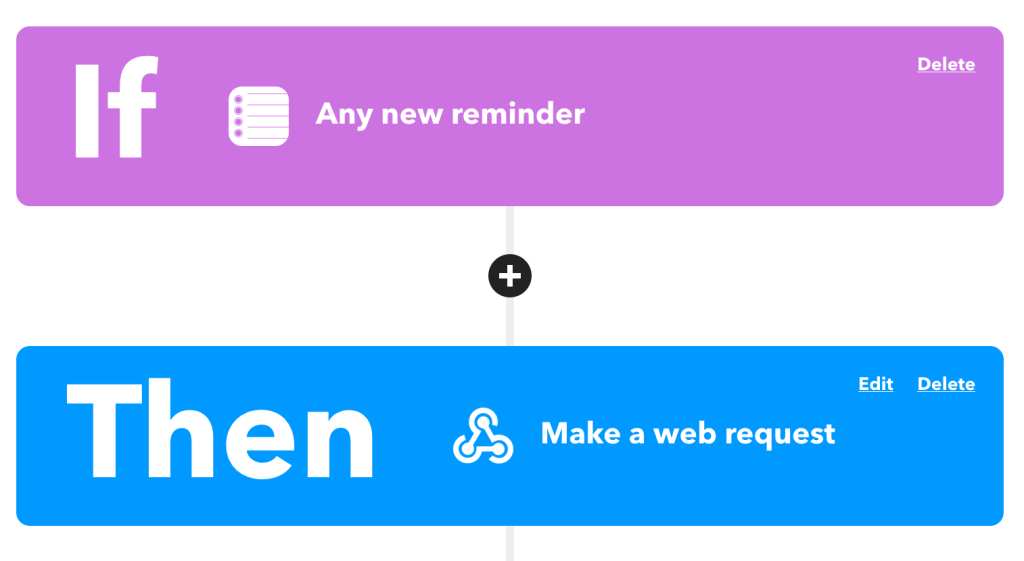
Specifically we’re looking at the “Create a new task belonging to the user” API endpoint:
https://habitica.com/api/v3/tasks/user
With this, we’ll need to make a POST request with some special headers to authenticate and then a body payload made of JSON:
Headers:
X-Client: my-user-id-IFTTTiOSRemindersSync
X-API-User: my-user-id
X-API-Key: my-api-keyCode language: HTTP (http)Body:
{
"text": "{{Title}}",
"type": "todo",
"notes": "{{Notes}} (Imported from iOS Reminders via IFTTT)"
}Code language: JSON / JSON with Comments (json)From here, IFTTT will fill in the title, notes, and ship it off to Habitica for me to check off for some sweet XP!