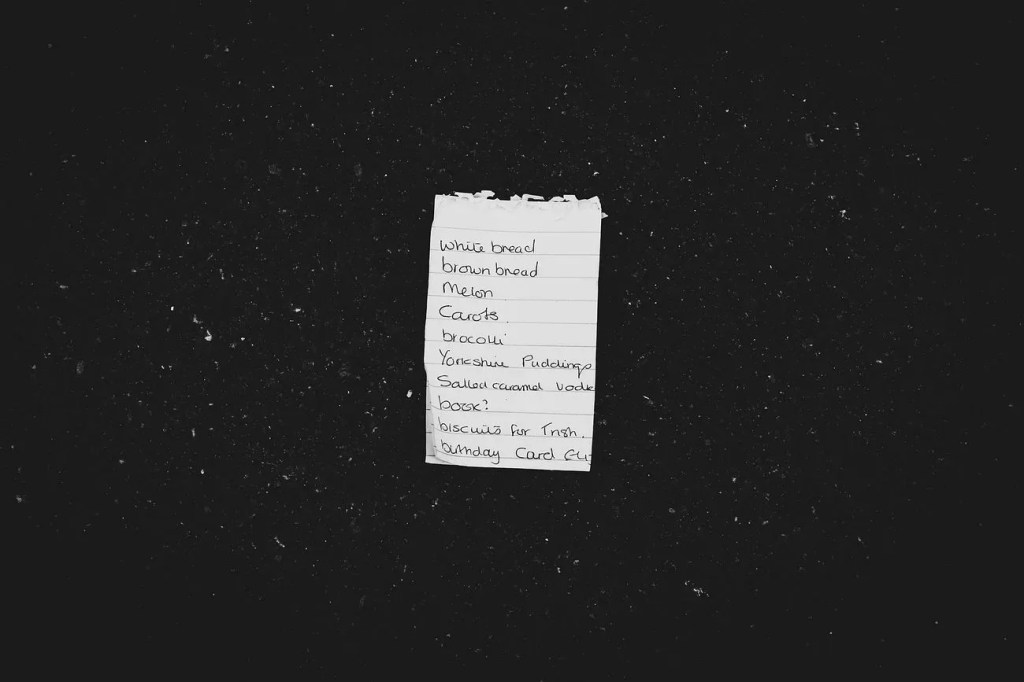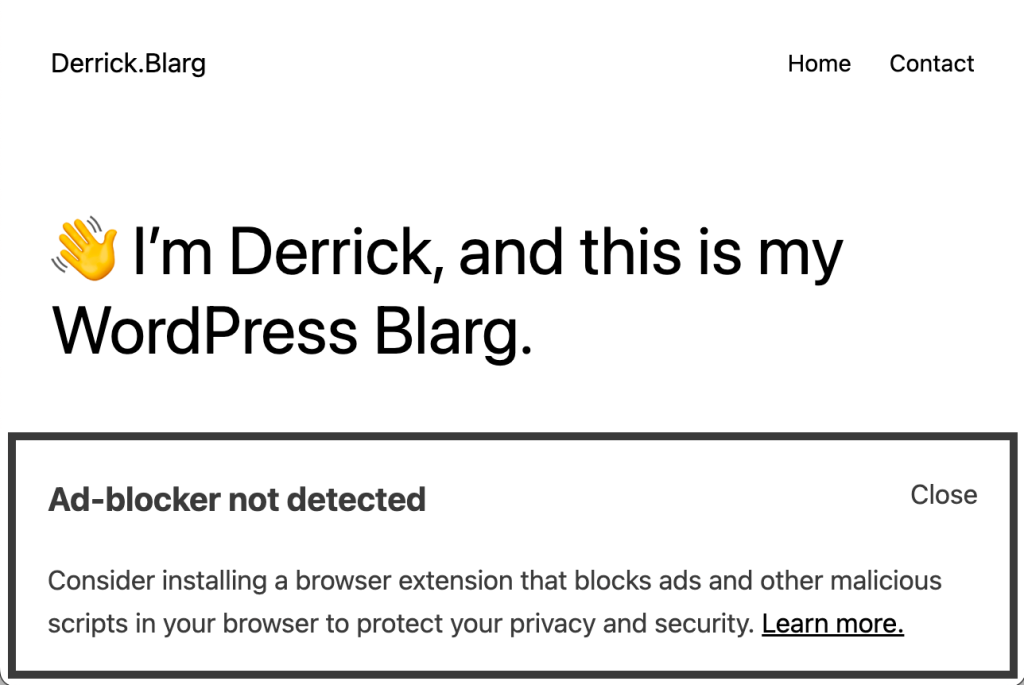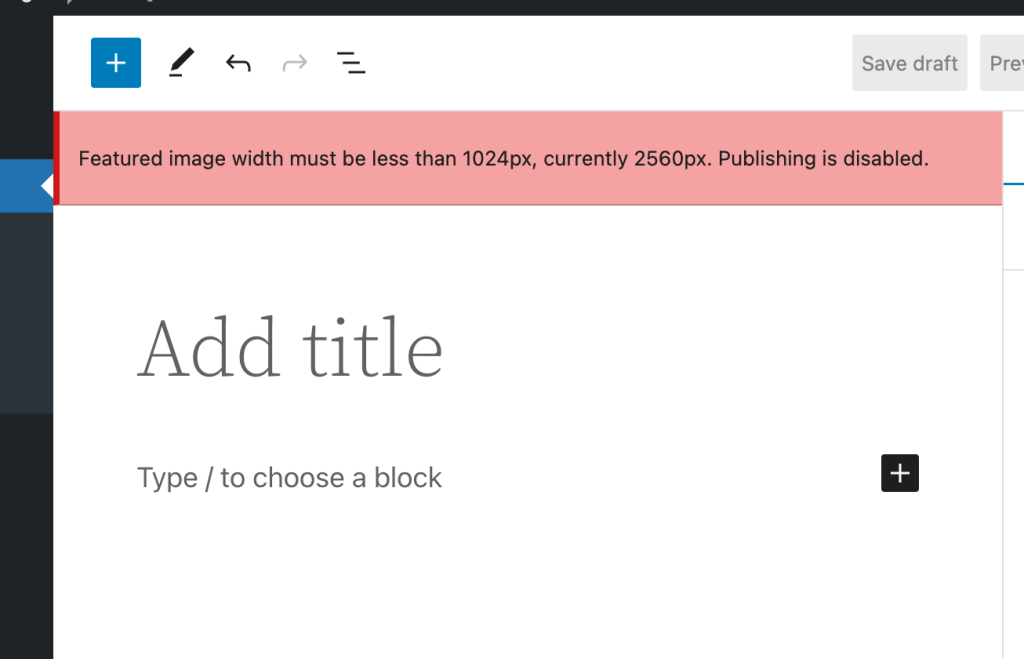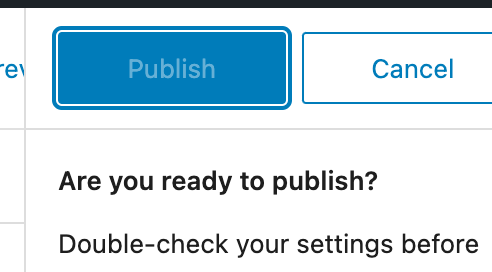Feel like clearing out your spam users? With the snippet below we can make your job much easier!
/**
* Adds a new column to the user management screen for displaying the number of comments.
*
* @param array $columns The existing columns in the user management screen.
*
* @return array The modified columns array with the new 'comments_count' column added.
*/
function emrikol_add_comments_column( array $columns ): array {
$columns['comments_count'] = esc_html__( text: 'Comments', domain: 'default' );
return $columns;
}
add_filter( 'manage_users_columns', 'emrikol_add_comments_column' );
/**
* Displays the number of comments for a user in the custom column.
*
* @param string $output The value to be displayed in the column.
* @param string $column_name The name of the custom column.
* @param int $user_id The ID of the user.
*
* @return string The updated value to be displayed in the column.
*/
function emrikol_show_comments_count( string $output, string $column_name, int $user_id ): string {
if ( 'comments_count' == $column_name ) {
$args = array(
'user_id' => $user_id,
'count' => true,
);
$comments_count = get_comments( args: $args );
return number_format_i18n( number: $comments_count );
}
return $output;
}
add_action( 'manage_users_custom_column', 'emrikol_show_comments_count', 10, 3 );
Code language: PHP (php)This will add a “Comments” count to the WordPress user list so you can easily determine which users you can delete:
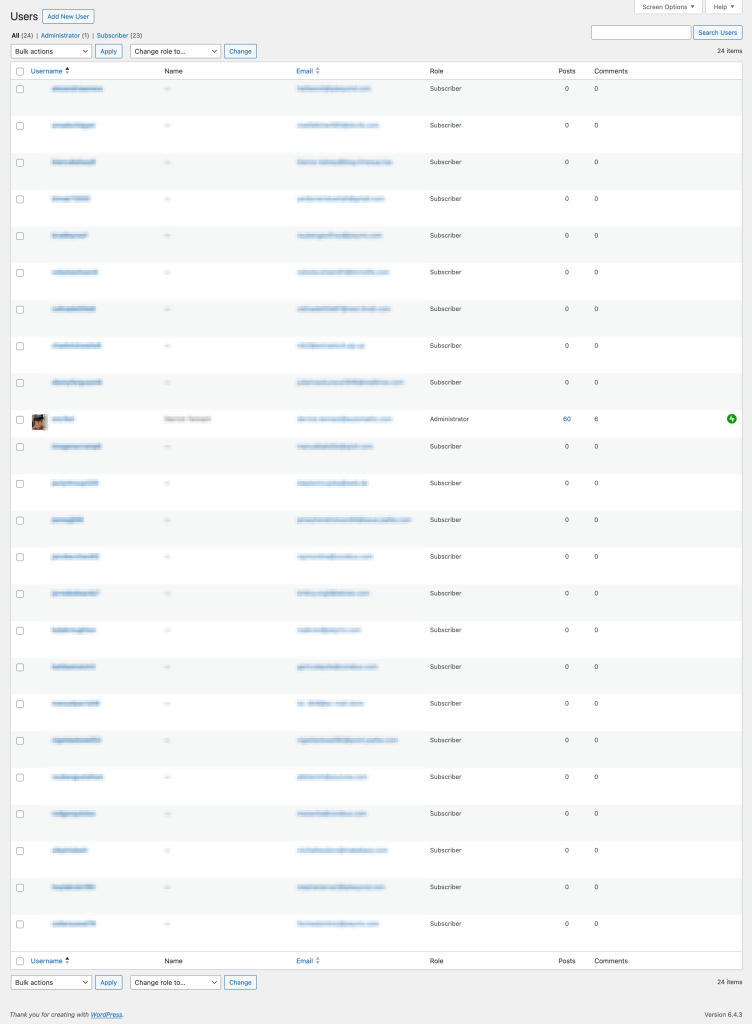
What a sad state this blarg is in…