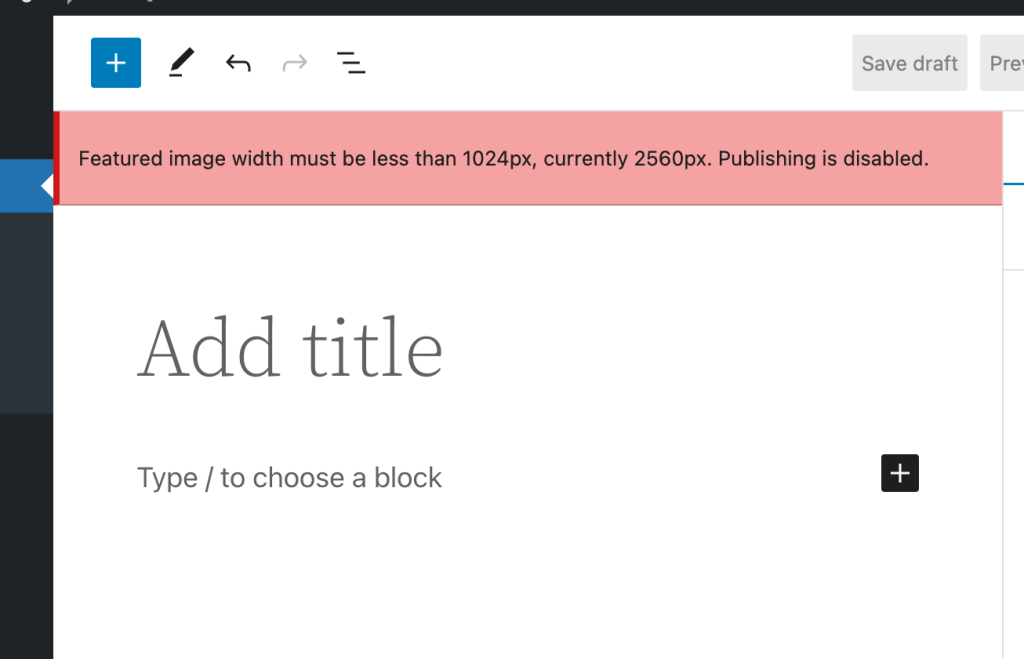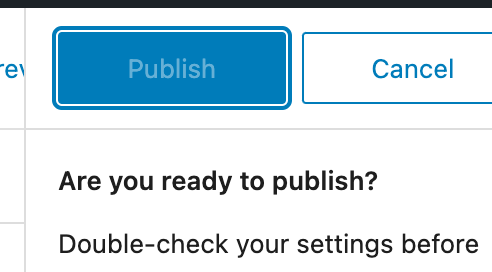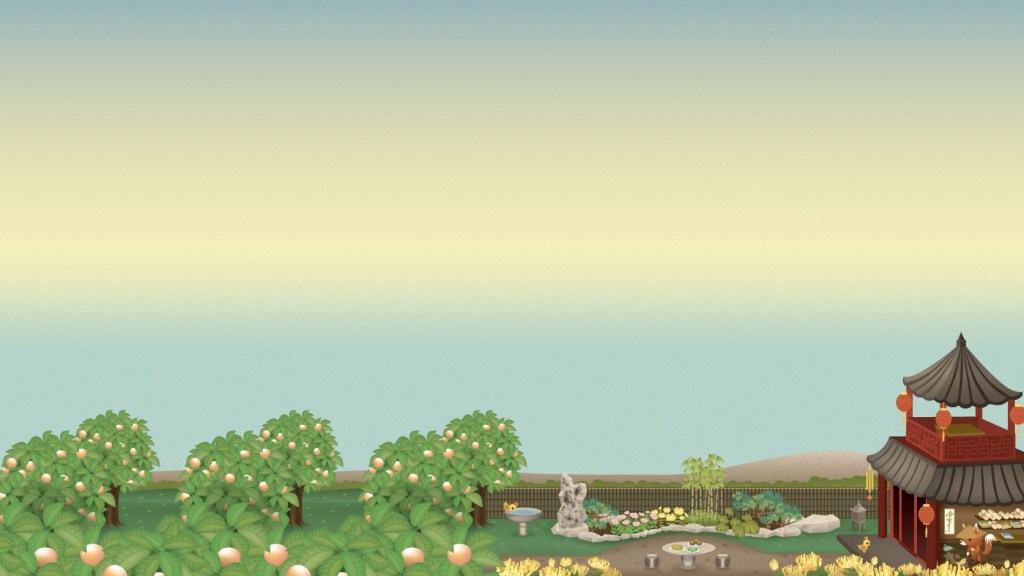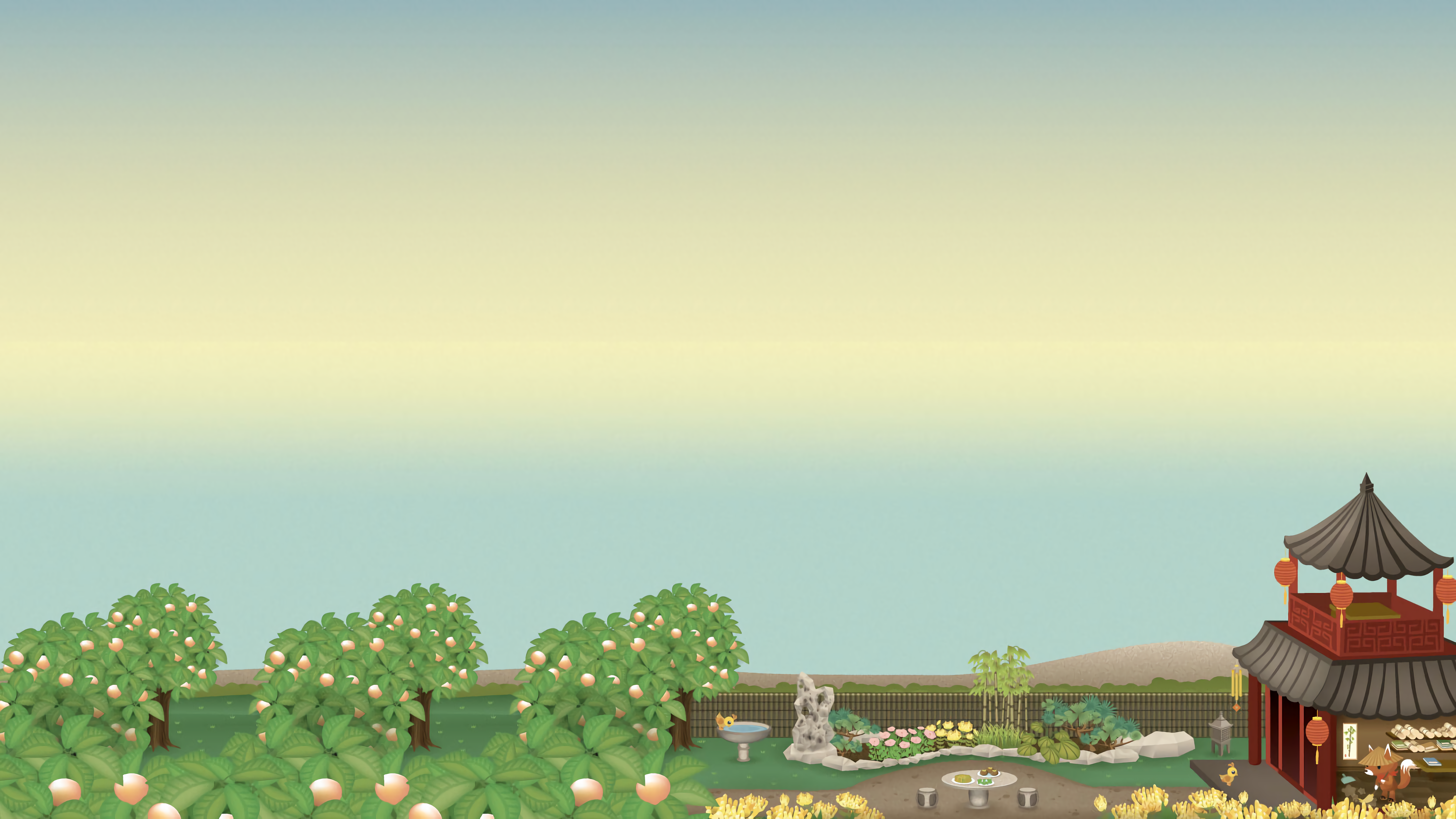This past weekend I did a thing:

One of the things that I had done, as previously blargged about here, is having a Pibooth Photo Booth.
I ended up writing three custom plugins that I’m going to share here. I had plenty of help from ChatGPT because I hate Python and it’s the worst language invented and it should be destroyed.
I also ended up hacking a bit of Pibooth core because its hook/plugin system was a bit lacking for my needs, but that was only around moving around some of the touchscreen UI items for a better user experience. But enough about that, here’s my three plugins:
Fullscreen Toggle
One of the things I wanted to be able to easily do, running a keyboard/mouseless touchscreen Raspbery Pi was to be able to jump in and out of Fullscreen mode to do things like debug printers, change Wifi, etc. So I pulled this plugin out of the ether. It allows you to touch the top right corner (or click, if that’s your thing) to toggle between fullscreen and windowed mode.
import pygame
from pibooth import hookimpl
from pibooth.utils import LOGGER
__version__ = "0.0.1"
"""
Plugin to toggle fullscreen/windowed mode by tapping top right corner in take-a-picture screen.
"""
# Fractional region size
REGION_WIDTH_FRAC = 0.10 # 10% width
REGION_HEIGHT_FRAC = 0.10 # 10% height
@hookimpl
def state_wait_do(cfg, app, win, events):
"""
In the wait state (take-a-picture), detect a tap/click in the top-right corner
and toggle fullscreen mode.
"""
# Only on the initial "take a picture" screen (wait state)
# events: list of pygame events
for ev in events:
if ev.type in (pygame.MOUSEBUTTONUP, pygame.FINGERUP):
# Determine click position
if hasattr(ev, 'pos'):
x, y = ev.pos
else:
sw, sh = win.surface.get_size()
x, y = ev.x * sw, ev.y * sh
sw, sh = win.surface.get_size()
# Define top-right region
region_x0 = sw * (1 - REGION_WIDTH_FRAC)
region_y1 = sh * REGION_HEIGHT_FRAC
if x >= region_x0 and y <= region_y1:
# Toggle fullscreen
try:
win.toggle_fullscreen()
LOGGER.info("[fullscreen_toggle] Toggled fullscreen mode")
except Exception as e:
LOGGER.error(f"[fullscreen_toggle] Failed to toggle fullscreen: {e}")
# Consume event
return ev
# Return None to fall back to default behaviorCode language: Python (python)Upload to WordPress
Well, yeah. Obvi! This plugin uploads the photos to your WordPress Media library, with an optional tag and optional post object to attach them to. It will also update the URL so that it works with the “QR Code” plugin (not mine, from Pihole or something, IDK). You just have to add some of the options to your Pihole config file, like the hostname, username, application password, etc.
import os
import http.client
import base64
import json
import pibooth
from pibooth.utils import LOGGER
__version__ = "0.0.4"
SECTION = 'WORDPRESS'
PICTURE_SECTION = 'PICTURE'
@pibooth.hookimpl
def pibooth_configure(cfg):
"""Declare the new configuration options"""
cfg.add_option(SECTION, 'wordpress_host', '',
"WordPress site host (e.g., 'yourwordpresssite.com')")
cfg.add_option(SECTION, 'wordpress_username', '',
"WordPress username")
cfg.add_option(SECTION, 'wordpress_password', '',
"WordPress application password")
cfg.add_option(SECTION, 'wordpress_parent_id', '',
"(Optional) WordPress post or page ID to attach the uploads",
"Post or Page ID (optional)", '')
cfg.add_option(SECTION, 'image_title', '',
"(Optional) Title for the uploaded image",
"Image title (optional)", '')
cfg.add_option(SECTION, 'image_caption', '',
"(Optional) Caption for the uploaded image",
"Image caption (optional)", '')
cfg.add_option(SECTION, 'wordpress_post_tag', '',
"(Optional) Post tag taxonomy term slug to assign to the uploaded media",
"Post tag (optional)", '')
@pibooth.hookimpl
def pibooth_startup(app, cfg):
"""Initialize the WordPress uploader plugin"""
app.previous_picture_url = None
wordpress_host = cfg.get(SECTION, 'wordpress_host')
wordpress_username = cfg.get(SECTION, 'wordpress_username')
wordpress_password = cfg.get(SECTION, 'wordpress_password')
wordpress_parent_id = cfg.get(SECTION, 'wordpress_parent_id')
wordpress_post_tag = cfg.get(SECTION, 'wordpress_post_tag')
image_title = ''
image_caption = ''
if cfg.has_option(SECTION, 'image_title') and cfg.get(SECTION, 'image_title'):
image_title = cfg.get(SECTION, 'image_title')
LOGGER.info(f"Using image title from WORDPRESS config: {image_title}")
elif cfg.has_option(PICTURE_SECTION, 'footer_text1') and cfg.get(PICTURE_SECTION, 'footer_text1'):
image_title = cfg.get(PICTURE_SECTION, 'footer_text1')
LOGGER.info(f"Using image title from GENERAL config: {image_title}")
else:
LOGGER.info("Image title missing!")
if cfg.has_option(SECTION, 'image_caption') and cfg.get(SECTION, 'image_caption'):
image_caption = cfg.get(SECTION, 'image_caption')
LOGGER.info(f"Using image caption from WORDPRESS config: {image_caption}")
elif cfg.has_option(PICTURE_SECTION, 'footer_text2') and cfg.get(PICTURE_SECTION, 'footer_text2'):
image_caption = cfg.get(PICTURE_SECTION, 'footer_text2')
LOGGER.info(f"Using image caption from GENERAL config: {image_caption}")
else:
LOGGER.info("Image caption missing!")
if not wordpress_host:
LOGGER.error(f"WordPress host not defined in [{SECTION}][wordpress_host], uploading deactivated")
elif not wordpress_username:
LOGGER.error(f"WordPress username not defined in [{SECTION}][wordpress_username], uploading deactivated")
elif not wordpress_password:
LOGGER.error(f"WordPress password not defined in [{SECTION}][wordpress_password], uploading deactivated")
else:
LOGGER.info("WordPress uploader plugin installed")
app.wordpress_host = wordpress_host
app.auth_token = base64.b64encode(f"{wordpress_username}:{wordpress_password}".encode()).decode()
app.wordpress_parent_id = wordpress_parent_id if wordpress_parent_id else None
app.wordpress_post_tag = wordpress_post_tag if wordpress_post_tag else None
LOGGER.info(f"Post tag set to: {app.wordpress_post_tag}")
app.image_title = image_title
app.image_caption = image_caption
LOGGER.info(f"Image title set to: {app.image_title}")
LOGGER.info(f"Image caption set to: {app.image_caption}")
@pibooth.hookimpl
def state_processing_exit(app, cfg):
"""Upload picture to WordPress media library"""
# Skip plugin if disabled in config
# if not (cfg.has_section('CUSTOM_PROCESSING') and cfg.getboolean('CUSTOM_PROCESSING', 'enabled')):
# return
if hasattr(app, 'wordpress_host') and hasattr(app, 'auth_token'):
name = os.path.basename(app.previous_picture_file)
with open(app.previous_picture_file, 'rb') as fp:
image_data = fp.read()
headers = {
'Content-Disposition': f'attachment; filename={name}',
'Content-Type': 'image/jpeg',
'Authorization': f'Basic {app.auth_token}'
}
# Prepare the request path with an optional parent ID
path = "/wp-json/wp/v2/media"
if app.wordpress_parent_id:
path += f"?parent={app.wordpress_parent_id}"
conn = http.client.HTTPSConnection(app.wordpress_host)
conn.request("POST", path, body=image_data, headers=headers)
response = conn.getresponse()
if response.status == 201:
response_data = json.loads(response.read().decode())
app.previous_picture_url = response_data['source_url']
LOGGER.info(f"Uploaded image URL: {app.previous_picture_url}")
# Set metadata if provided
metadata = {}
if app.image_title:
metadata['title'] = app.image_title
if app.image_caption:
metadata['caption'] = app.image_caption
if app.wordpress_post_tag:
term_slug = app.wordpress_post_tag
tag_headers = {
'Content-Type': 'application/json',
'Authorization': f'Basic {app.auth_token}'
}
# Try to fetch existing tag
conn.request("GET", f"/wp-json/wp/v2/tags?slug={term_slug}", headers=tag_headers)
tag_resp = conn.getresponse()
if tag_resp.status == 200:
tags_list = json.loads(tag_resp.read().decode())
if tags_list:
tag_id = tags_list[0]['id']
else:
# Create the tag if not found
payload = json.dumps({'name': term_slug, 'slug': term_slug})
conn.request("POST", "/wp-json/wp/v2/tags", body=payload, headers=tag_headers)
create_resp = conn.getresponse()
if create_resp.status == 201:
tag_id = json.loads(create_resp.read().decode())['id']
else:
LOGGER.error(f"Failed to create tag {term_slug}. Status code: {create_resp.status}")
tag_id = None
else:
LOGGER.error(f"Failed to fetch tag {term_slug}. Status code: {tag_resp.status}")
tag_id = None
if tag_id:
metadata['tags'] = [tag_id]
LOGGER.info(f"Assigning tag ID {tag_id} to attachment")
LOGGER.info(f"Metadata to be set: {metadata}")
if metadata:
meta_headers = {
'Content-Type': 'application/json',
'Authorization': f'Basic {app.auth_token}'
}
conn.request("POST", f"/wp-json/wp/v2/media/{response_data['id']}", body=json.dumps(metadata), headers=meta_headers)
meta_response = conn.getresponse()
if meta_response.status != 200:
LOGGER.error(f"Failed to set metadata. Status code: {meta_response.status}, Response: {meta_response.read().decode()}")
LOGGER.info(f"Successfully uploaded {name} to WordPress. URL: {app.previous_picture_url}")
else:
LOGGER.error(f"Failed to upload {name}. Status code: {response.status}, Response: {response.read().decode()}")
conn.close()
@pibooth.hookimpl
def pibooth_cleanup(app):
"""Cleanup actions if necessary"""
passCode language: Python (python)Custom Processing (More Fun!)
Finally, I didn’t like the generic “PROCESSING” screen that happened. I wanted it to be more personal, so I rebuilt it so that it shows the last three images taken, along with a custom waiting message taken from an array:
#!/usr/bin/env python3
"""
custom_processing.py
A PiBooth plugin that, during the 'processing' state, grabs the last
three saved pictures from your output directory and shows them as thumbnails.
"""
import os
import glob
import pygame
import pibooth
from pibooth.utils import LOGGER
from pibooth.view import background
from pibooth import pictures
import random
from pibooth import fonts
__version__ = "0.0.1"
# A list of fun processing messages
PROCESSING_SAYINGS = [
"Processing…",
"Shaking it like a Polaroid picture",
"Now developing…",
"Cooking your memories",
"Almost ready!",
"Frame by frame…",
"Developing brilliance…",
"Hang tight, magic in progress…",
"Give us a sec, art is brewing…",
"Hold on, pixels aligning…",
"Magic happening behind the scenes…",
"One moment please…",
"Crafting your memories…",
"Almost there, thanks for your patience…",
"Don’t blink, or you might miss it…",
"Your masterpiece is on its way…",
]
@pibooth.hookimpl(trylast=True)
def state_processing_enter(cfg, app, win):
"""
When entering the 'processing' screen, list the output folder,
pick the 3 newest image files, and render them as thumbnails.
"""
# 1) Determine your output directory (default: ~/Pictures/pibooth)
outdir = os.path.expanduser(cfg.get('PATHS', 'output_dir') if
cfg.has_option('PATHS', 'output_dir') else
'~/Pictures/pibooth')
LOGGER.info(f"[custom_processing] Scanning directory: {outdir}")
# 2) Glob all image files (you can tweak extensions as needed)
exts = ('*.jpg', '*.jpeg', '*.png', '*.avif')
files = []
for ext in exts:
files.extend(glob.glob(os.path.join(outdir, ext)))
if not files:
LOGGER.info("[custom_processing] No files found in output dir")
return
# 3) Sort by modification time and pick the last three
files.sort(key=lambda f: os.path.getmtime(f))
thumbs = files[-3:]
LOGGER.info(f"[custom_processing] Last 3 files: {thumbs}")
# 4) Load, scale and display as before
surface = win.surface
# Redraw PiBooth’s default processing background
win._update_background(background.Background(''))
sw, sh = surface.get_size()
thumb_h = int(sh * 0.3)
scaled = []
for path in thumbs:
try:
# Load with alpha so we can mask out black
img = pygame.image.load(path).convert_alpha()
ow, oh = img.get_size()
tw = int(ow * thumb_h / oh)
img = pygame.transform.smoothscale(img, (tw, thumb_h))
# Make pure black transparent (so border and photo remain)
img.set_colorkey((0, 0, 0))
scaled.append(img)
LOGGER.info(f"[custom_processing] Loaded & scaled {os.path.basename(path)} → {(tw, thumb_h)}")
except Exception as e:
LOGGER.error(f"[custom_processing] Failed to load {path}: {e}")
if not scaled:
LOGGER.info("[custom_processing] No thumbnails rendered")
return
# 5) Blit and rotate thumbnails into the hanging frames with random tilt
# Percent‐based anchor points so they adjust on resize:
frame_positions = [
(int(sw * 0.20), int(sh * 0.34)), # left (moved up to 40% height)
(int(sw * 0.50), int(sh * 0.36)), # center (35% height)
(int(sw * 0.80), int(sh * 0.34)), # right (40% height)
]
for img, (cx, cy) in zip(scaled, frame_positions):
# Random rotation between -10° and +10°
angle = random.uniform(-10, 10)
rot_img = pygame.transform.rotozoom(img, angle, 1.0)
rw, rh = rot_img.get_size()
# Center the rotated thumbnail on its anchor point
surface.blit(rot_img, (cx - rw // 2, cy - rh // 2))
# Draw the transparent custom processing template over the thumbnails
custom_bg = os.path.expanduser("~/.config/pibooth/assets/processing_custom.png")
try:
# Load with alpha to preserve transparency
overlay_img = pygame.image.load(custom_bg).convert_alpha()
# Scale to cover the full window
overlay_img = pygame.transform.smoothscale(overlay_img, (sw, sh))
# Blit on top of thumbnails
surface.blit(overlay_img, (0, 0))
except Exception as e:
LOGGER.error(f"[custom_processing] Failed to load processing_custom overlay '{custom_bg}': {e}")
# Pick and uppercase a random processing message
say = random.choice(PROCESSING_SAYINGS).upper()
# Define the bottom third with 5% side padding
bottom_rect = pygame.Rect(
int(sw * 0.05),
int(sh * 2/3),
int(sw * 0.9),
int(sh / 3)
)
# Choose a font that fits in that rectangle
font = fonts.get_pygame_font(
say,
fonts.CURRENT,
bottom_rect.width,
bottom_rect.height
)
# Render the text in the window's text color
text_color = cfg.gettuple('WINDOW', 'text_color', int)
text_surf = font.render(say, True, text_color)
# Center the message within the bottom third
text_rect = text_surf.get_rect(center=bottom_rect.center)
surface.blit(text_surf, text_rect)
pygame.display.update()
LOGGER.info("[custom_processing] Thumbnails hung with rotation")Code language: PHP (php)This is what it ends up looking like, anonymized:
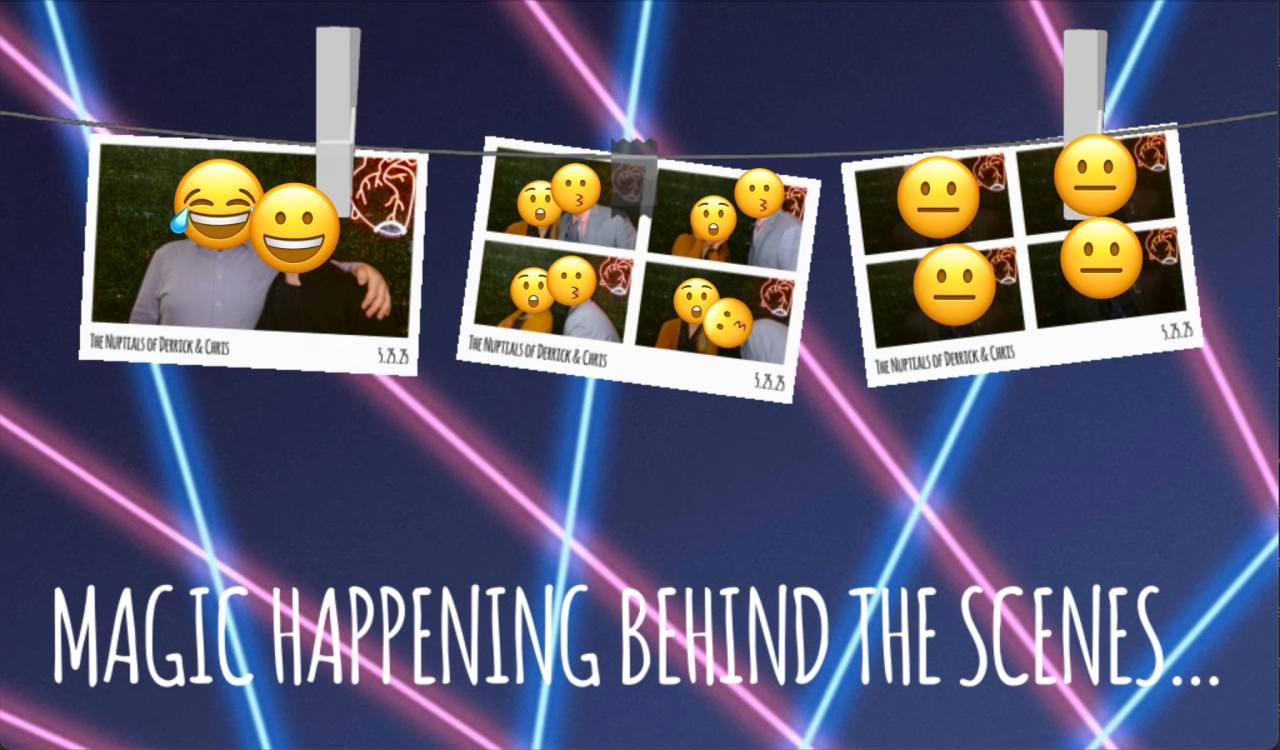
So yeah, use at your own risk. I don’t offer any support. Assume it will break things and burn down your house. I am not a professional. Don’t trust Python.
Farewell!